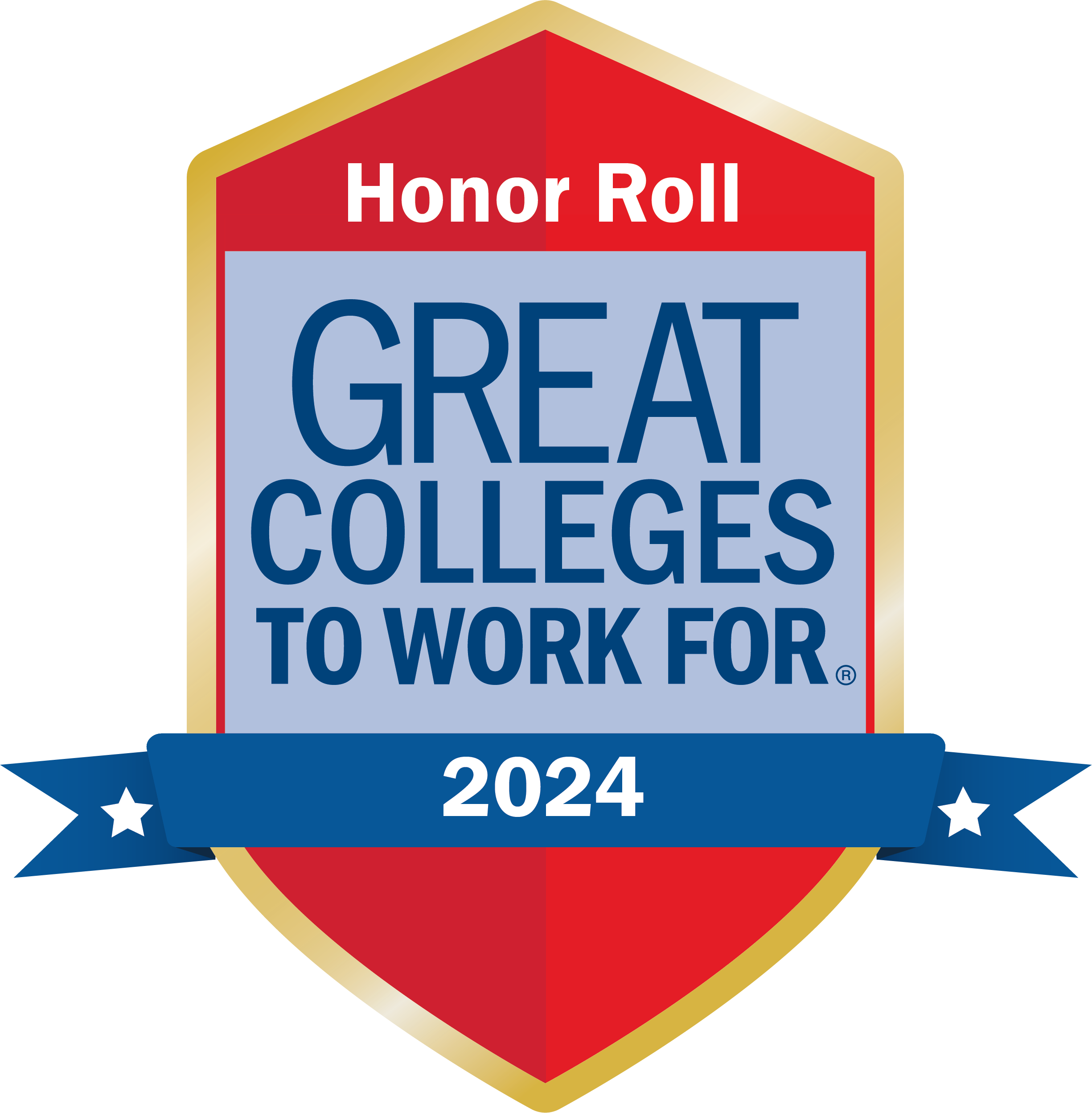MSU leave is based on federal law and state law and Board policies. The Leave/Leave Without Pay Policy and Procedure documents an employee's rights under the law and the procedures to follow when applying and processing a leave of absence. Leave accrual rates and eligibility information are detailed in the policy.
MSU's Leave/Leave Without Pay Policy and Procedure covers the following leave types.
If an employee is unavailable or unable to submit leave, leave may be submitted by proxy by using the Proxy Application electronic eForm (see Document and Routing Help in eForms for guidance.) It is important to communicate clearly with the employee about the proxy submission and ensure that the required documentation and approvals are in place to avoid any discrepancies or misunderstandings.
Personal Leave with Pay
-
An employee's leave must be submitted by using the Application for Leave electronic eForm (see Document and Routing Help in eForms for guidance.)
-
In Notes & Attachments section, add notes and attach files to provide additional, supporting information, as appropriate.
-
Leave must be submitted and approved by the supervisor in the payroll period taken or soon thereafter.
-
In the leave request section of the eForm, provide all appropriate information, begin and end date/time. During the same month, you may add as many entries in this section as necessary.
-
Applicable leave codes:
-
PERS - personal leave
-
PLSI - personal leave taken prior to taking major medical leave
-
Major Medical Leave with Pay
-
An employee's leave must be submitted by using the Application for Leave electronic eForm (see Document and Routing Help in eForms for guidance.)
-
An employee may use intermittent leave after the requirement of the first 8 hours as PLSI (Personal Leave Short Illness) one time, if there is a current medical certification on file in the department and the leave taken falls within the parameters of the medical certification.
-
In Notes & Attachments section, add notes and attach files to provide additional, supporting information, as appropriate.
-
Leave must be submitted and approved by the supervisor in the payroll period taken or soon thereafter.
-
In the leave request section of the eForm, provide all appropriate information, begin and end date/time. During the same month, you may add as many entries in this section as necessary.
-
Applicable leave codes:
-
MMED - major medical leave
-
MMD9 - major medical leave for 9-month employee
-
FMMM - major medical leave used concurrently with FMLA (must be routed to the HRM Leave Group to handle AFTER receiving departmental approvals.
-
Parental Leave
Coming soon
Donated Leave
The following steps must be completed before an employee can use/take donated leave.
Employee Donating Leave
-
Employee donating the leave (donor employee) is required to designate the employee who will receive the leave (recipient employee) and the amount of earned personal and major medical tat is to be donated.
-
The donor employee should complete the Application to Donate Leave eForm (see Document and Routing Help in eForms for guidance.)
-
The EForm must be approved by the Department Head and submitted to HRM University Leave Group for handling (see Document and Routing Help in eForms for guidance.)
Employee Receiving Leave
-
Prior to receiving donated leave, Part I of the Application to Receive Donated Leave (HRM 208A) must be completed. The employee's physician must complete Part III of the form which provides MSU with the beginning date of the catastrophic injury or illness, a description of the injury or illness, a prognosis for recovery and the anticipated date that the employee will be able to return to work.
-
Form must be submitted to HRM.
To use/take donated leave, an employee must:
-
An employee's leave must be submitted by using the Application for Leave electronic eForm (see Document and Routing Help in eForms for guidance.)
-
In Notes & Attachments section, add notes and attach files to provide additional, supporting information, as appropriate.
-
Leave must be submitted and approved by the department head and submitted to HRM University Leave Group for handling.
-
Applicable leave codes:
-
USED - Leave code for using/taking donated leave.
-
Leave for Death in the Immediate Family
-
An employee's leave must be submitted by using the Application for Leave electronic eForm (see Document and Routing Help in eForms for guidance.)
-
In Notes & Attachments section, add notes and attach files to provide additional, supporting information, as appropriate.
-
Applicable leave codes:
-
MMDF - Leave code used for death in the immediate family. Employee must have major medical leave available to use this code. May use up to 3 days (PLSI is not required) and does NOT have to be consecutive.
-
Administrative Leave
An absence for administrative leave is not required to be submitted through eForms.
Military Leave/Veteran's Re-employment Rights
Employees requesting paid military leave:
-
An employee's leave must be submitted by using the Application for Leave electronic eForm (see Document and Routing Help in eForms for guidance.)
-
In Notes & Attachments section, add notes and attach files to provide copy of orders to duty/verification of military service..
-
Leave must be submitted and approved by the supervisor to be processed.
-
In the leave request section of the eForm, provide the dates of the military leave (not to exceed 15 days per calendar year) or the dates of personal leave.
-
Applicable leave codes:
-
MILT - Leave code used for military leave.
-
Employees requesting unpaid military leave should follow the process under Leave without Pay and attach a copy of the orders to duty/verification of military service.
Family and Medical Leave (FMLA)
See Family and Medical Leave Act (FMLA) for FAQs.
Resources
Forms
- Leave Without Pay Form (also available through e-forms)
General Leave of Absence (Leave without Pay)
- To request an unpaid leave of absence, an employee must have exhausted all applicable accrued compensatory time, personal leave, and medical leave.
- Leave without pay should be processed timely and accurately.
- Leave accruals are received at the end of the month and are only allowed to be used the following month or later.
Please note that processing an application for leave eForm alone does not automatically dock an employee's pay. Both steps 1 and 2 below must be followed so that an employee's leave balance and pay are accurate.
Step 1: Process eForm for documentation in Banner
-
An employee's leave must be submitted by using the Application for Leave electronic eForm (see Document and Routing Help in eForms for guidance.)
-
In Notes & Attachments section, add notes and attach files to provide additional, supporting information, as appropriate.
-
Leave must be submitted and approved by the department head and submitted to HRM University Leave Group for handling.
-
Applicable leave codes:
-
LWOP - Leave code for leave without pay
-
FWOP - Leave code for leave without pay concurrently with FMLA.
-
Step 2: To Dock an Employee's Pay
For Support Staff/Non-Exempt Employee
-
If less than 80 hours, the department will dock the employee’s pay in Banner. An Employment Action Form (EAF) is NOT required.
-
If more than 80 hours, DO NOT dock the employee’s pay and submit completed Employment Action Form (EAF) as an attachment in eForms with the Application for Leave electronic eForm. A Return from Leave Employment Action Form (EAF) is required to be submitted to HRM to end the leave of absence and reinstate the employee to the payroll.
For Exempt Employee
- DO NOT dock the employee’s pay.
- Complete an Employment Action Form (EAF) and attach to the electronic EForm. A Return from Leave Employment Action Form (EAF) is required to be submitted to HRM to end the leave of absence and reinstate the employee to the payroll.
Professional Leave of Absence
-
An employee's leave must be submitted by using the Application for Leave electronic eForm (see Document and Routing Help in eForms for guidance.)
-
In Notes & Attachments section, add notes and attach files to provide additional, supporting information, as appropriate.
-
In the leave request section of the eForm, provide all appropriate information, begin and end date/time. During the same month, you may add as many entries in this section as necessary.
-
Leave must be submitted and approved through the appropriate administrative channels.
-
If leave is approved, the department completes and submits an Employment Action Form (EAF) to remove the employee from Payroll, as well as notifies the employee of the decision.
-
If leave is approved, the employee should contact HRM about the continuation of benefits during the approved leave of absence.
-
Upon return to work, the department must complete an Employment Action Form (EAF) to indicate the employee has returned from leave and to reinstate the employee to the payroll, as well as contact HRM about reinstatement of benefits.
Resources
Forms
- Leave Without Pay Form (also available through e-forms)
- Medical Certification